Virtual environments
VCSA access
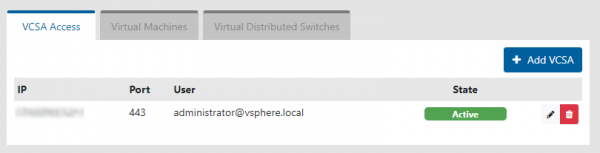
The VCSA Access page lists VCSAs that the vTAP has been configured to connect to, and their current status (Active, Loading, Wrong Credentials, or Unavailable).
The permissions on this page for the different user roles are as follows:
| Role | Permissions |
|---|---|
| Admin | Add, edit, remove VCSAs |
| Operator | Read-only |
| Viewer | Read-only |
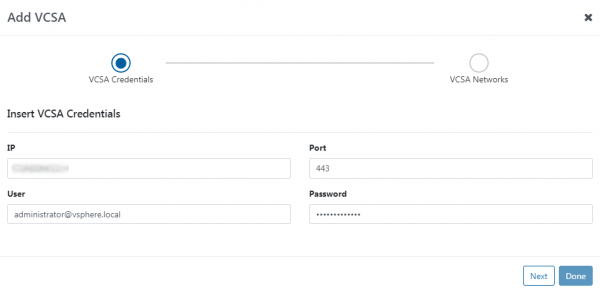
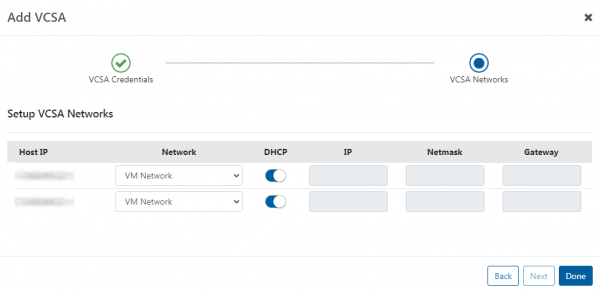
To add a VCSA, click the Add VCSA button. The Add VCSA window will appear. Fill in the fields: IP, Port, User, and Password. Click the Next button. If the vTAP is able to connect using the provided information, the next page will appear. Select the network and network settings for each ESXi host, then click Done. The VCSA will be added to the list.
To edit a current VCSA entry, click the edit button on the line of the VCSA entry you would like to edit. The Edit VCSA window will appear. The process is the same as when adding a VCSA.
To remove a VCSA, click the remove button on the line of the VCSA entry you would like to remove.
The following permissions are required on the vSphere account used to connect to a VCSA:
- dvPort group
- Create
- Delete
- Modify
- Distributed switch
- VSPAN operation
- Datastore
- Allocate space
- Remove file
- Update virtual machine files
- Update virtual machine metadata
- Global
- Cancel task
- Host
- Local operations
- Create virtual machine
- Delete virtual machine
- Reconfigure virtual machine
- Network
- Assign network
- Configure
- Remove
- Virtual machine
- Change Configuration
- Add new disk
- Add or remove device
- Modify device settings
- Rename
- Reset guest information
- Edit Inventory
- Create new
- Remove
- Interaction
- Console interaction
- Guest operating system management by VIX API
- Power off
- Power on
- Provisioning
- Deploy template
- vAPP
Virtual machines
The Virtual Machines page lists all VMs on the currently-selected VCSA, providing their name, ESXi host on which they are present, UUID, number of NICs, and IP address(es) of each NIC.
To select a different VCSA, use the Select a VCSA Access IP drop-down menu.
Virtual distributed switches
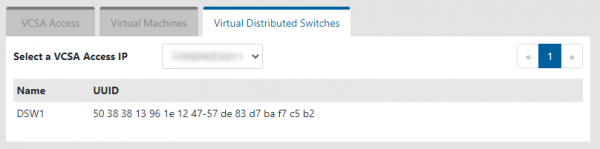
The Virtual Distributed Switches page lists all VDSes on the currently-selected VCSA, providing their name and UUID.
To select a different VCSA, use the Select a VCSA Access IP drop-down menu.