Filtering
Filtering is used to target specific packets in the data stream. Filters are set on a per-rule basis, and the targeted traffic will be either allowed or dropped depending on the selected rule type. Various allow and drop rules can be created in order to refine traffic targeting. In this example, we will create a simple filter that will only allow traffic from a specific IPv4 source to go from port 1 to port 2.
- Navigate to the web GUI's Traffic Management page.
- Open the Rule Sets tab.
- Create and configure a new rule set, or configure an existing rule set. To create a new rule set, click the Add Rule Set button and give the new rule set a name. To configure a rule set, click the cogwheel icon on the row of the rule set you would like to configure.
- Open the rule creation window by clicking the Add rule button.
- Give the new rule a name by typing it in the Name field (optional).
- The Rule type is set to ALLOW by default. If we wanted to drop the targeted traffic, we would set it to EGRESS DROP. In this example, we leave it as ALLOW.
- In the Input interface section, click port 1 to select it.
- In the Output interface section, click port 2 to select it.
- Click the Filters tab.
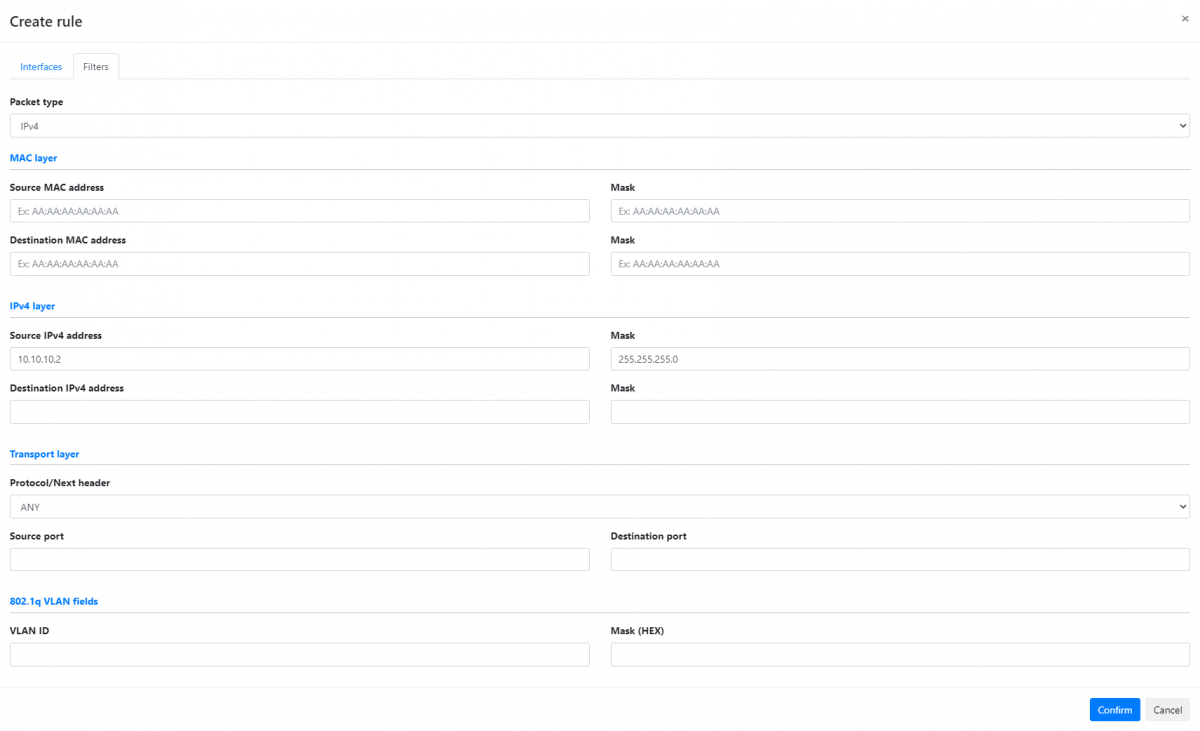
- Set Packet type to IPv4.
- Type
10.10.10.2in the Source IPv4 address field, and255.255.255.0in the corresponding Mask field. - Click the Confirm button to finish creating the rule. The rule now appears in the list of rules.
- Click the Apply Rule Set button to activate the rule set.
The device will now output traffic incoming on port 1 with source IPv4 address 10.10.10.2 to port 2.
See Theory of operation for more information on the available filters.