Load balancing
Load balancing means distributing a data stream evenly to multiple output ports, adjusting the distribution automatically based on the availability of the ports in the load balancing group. Aggregation, replication, load balancing, and filtering can be combined. In this example, we will perform the load balancing of traffic arriving on port 1, sending that traffic out to ports 2 and 3.
- Navigate to the web GUI's Traffic Management page.
- Open the Rule Sets tab.
- Create and configure a new rule set, or configure an existing rule set. To create a new rule set, click the Create Rule Set button and give the new rule set a name. To configure a rule set, click the cogwheel icon on the row of the rule set you would like to configure.
- In the Load Balancing Groups section, click the Configure button to change the traffic distribution strategy.
- In Round Robin mode, traffic will be distributed equally across all of the output ports. It is typically used when creating an uplink to move the traffic between appliances.
- In Flow Hash mode, traffic will be distributed based on the selected headers fields. This mode is suggested when we have multiple tools attached and need to make sure that each of them is getting consistent traffic to perform flow detection and monitoring. Note that if Flow Hash is used with source AND destination options enabled for L3 or L4, the unit will make sure to distribute the traffic maintaining flow symmetry and consistency.
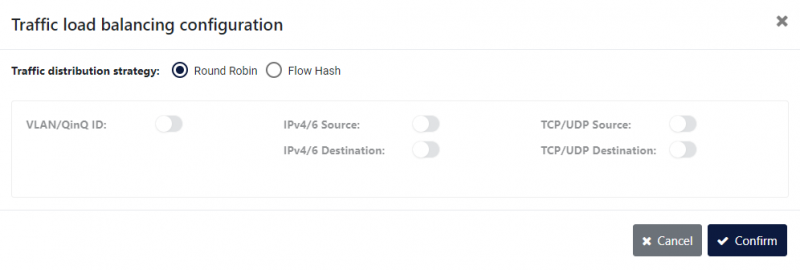
- Click the Create Load Balancing Group button to create a load balancing group. Fill in the Name field to give the group a name, click ports 2 and 3 to add them to the group, then click Confirm.
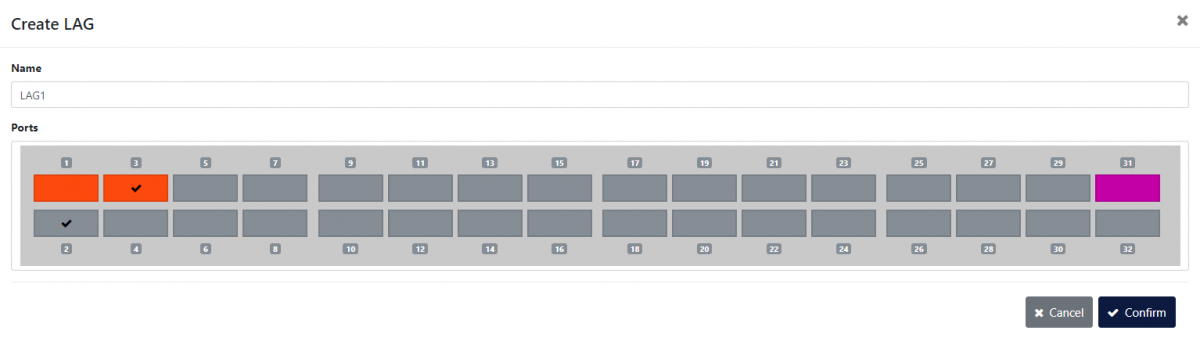
- Open the rule creation window by clicking the Create Rule button.
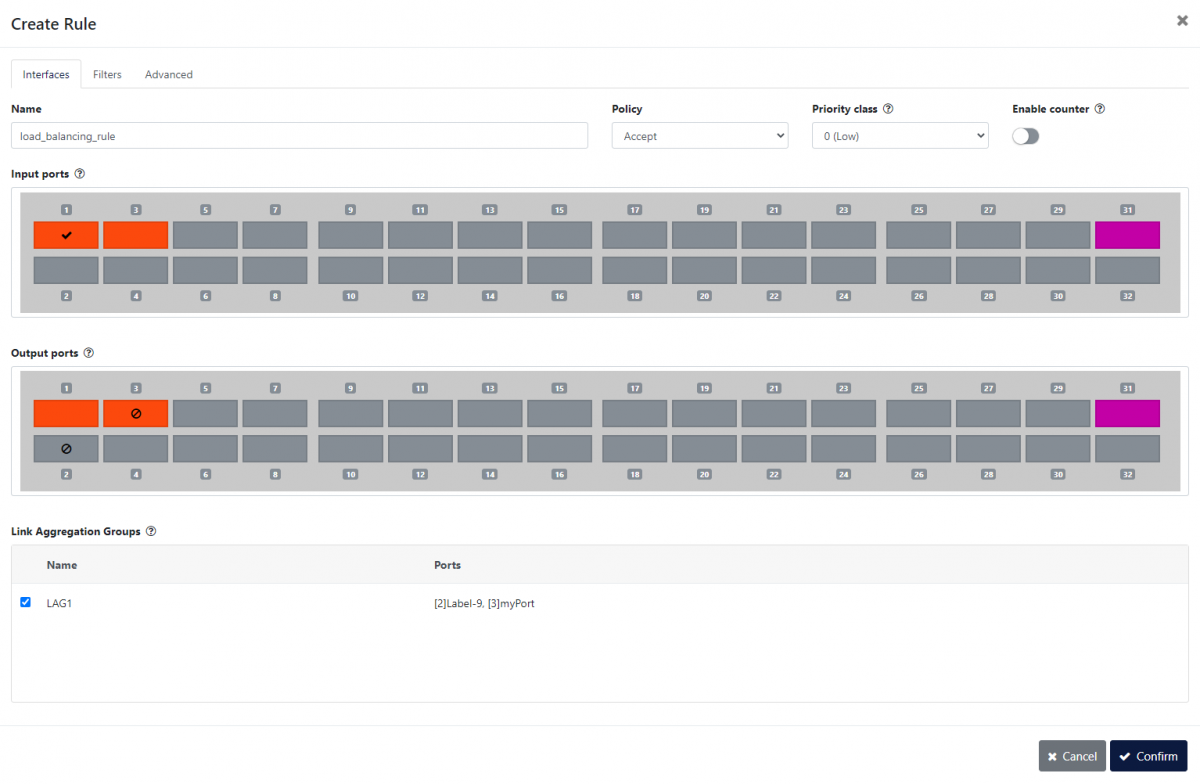
- Give the new rule a name by typing it in the Name field.
- In the Input ports section, click port 1 to select it.
- In the Load Balancing Groups section, tick the box next to the load balancing group we created above to select it as output.
- We can add filters in the Filters tab to target specific traffic. For this example, we assume that we want the entire traffic, and so we ignore the Filters tab.
- Click the Confirm button to finish creating the rule. The rule now appears in the list of rules.
- Click the Apply button to activate the rule set.
The device will now evenly distribute the traffic incoming on port 1 to ports 2 and 3.
Note: In order to balance the traffic load among the output ports evenly, these will need to operate at the same speed.