Device monitoring
Registered devices
The Registered Devices tab of the Device Monitoring page provides an overview of the devices managed by the Supervisor, and general information about them, such as their name, model, asset information, shared authentication status, IP address, MAC address, and system status.

List of registered devices
The view can be changed by clicking either List or Grid in the top right corner of the interface. The search bar (case-sensitive) can be used to filter the current view to display specific devices or groups.
Clicking on a device provides additional information about this device, and the ability to prepare port groups, packet broker uplinks and external devices prior to Traffic management.
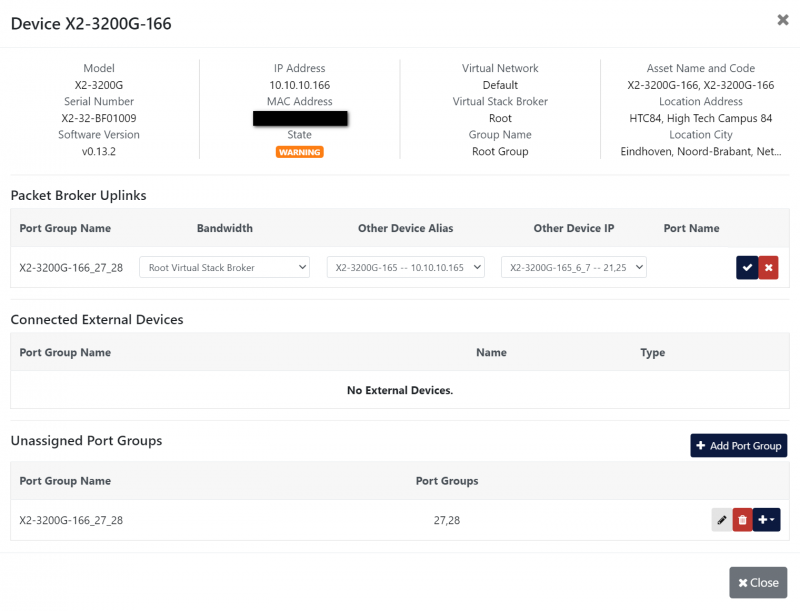
Device Details window
Clicking on a group navigates to this group, listing the devices it contains. Clicking the Home ![]() button navigates back to the root. Clicking the Open Device
button navigates back to the root. Clicking the Open Device ![]() button of a device opens this device's XX-Manager or X2-Manager GUI in a new tab.
button of a device opens this device's XX-Manager or X2-Manager GUI in a new tab.
From this dashboard, devices and groups can be added, modified, or removed.
To add a new device, click the Add Device button in the top right corner of the interface, and enter the device's information in the Add Device window. Select a group in this window to add the device to this group. Enable Shared Authentication to enable Supervisor's centralized authentication function on this device (see Centralized Authentication). The device's information and the group to which it belongs can be changed at a later time by clicking the device's Edit ![]() button.
button.
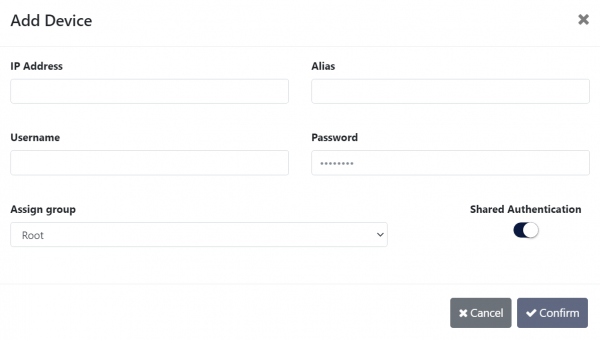
Add Device window
You can also add new devices via the Discover Devices button. The Discover Devices window lists devices found on the Supervisor's local network, and allows you to add them to the Supervisor.
To create a group, click the Add Group button, and enter the group name and description in the Add Group window. The group's name and description can be changed at a later time by clicking the group's Edit button.
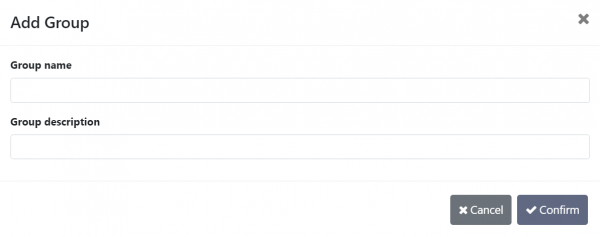
Add Group window
To remove a device or group, click its Delete button. If a group contains one or more devices, you will be asked whether these devices should be moved to another group, or removed along with the group.
Event monitoring
The Event Monitoring tab of the Device Monitoring page displays all of the events detected by the Supervisor. The events can be filtered using the Filter button and selecting the filtering options. It is also possible to navigate to the device and rule set involved in the event by clicking the event description.