Administration
License information
The License Information section of the Setup tab provides information about the current vTAP license, and the ability to activate a license, and edit or deactivate the current license.
State: Displays the current state of the license. The possible states and their meaning are as follows:
| License State | Meaning |
|---|---|
| Inactive | No licence has been activated. The maximum amount of licensed taps is 10, and the license state will change to Expired after 6 hours. |
| Active | A license is currently active. The maximum amount of licensed taps and the expiration date are defined by the type of license. |
| Expired | The license has expired. The vTAP is disabled until a valid license is activated. |
| Suspended | The license has been suspended. The vTAP is disabled. |
| Grace period over | The vTAP was unable to verify the license for a certain amount of time. The vTAP is disabled until the license can be verified. |
| Error | An internal error. Please review system logs and contact support. |
License key: Shows the current license key. To enter a new license key, press the edit button, enter the license key in the now-active field, then click the activate license key button to activate the license.
Deactivate button: Deactivates the license on the current vTAP instance. Can be used in order to be able to activate the license on a different vTAP instance. After successful deactivation, the current vTAP instance license state will switch to license expired after 10 minutes.
Licensed taps: Displays the amount of tap points in the active rule set, and the maximum amount of tap points for the current license. Each VM network interface uses one licensed tap point.
Configuration backup and restore
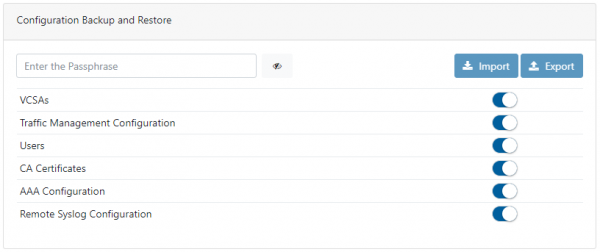
The Configuration Backup and Restore section of the Setup tab allows the exporting and importing of the vTAP instance configuration. The data can be exported by inserting a passphrase, selecting the parts to be exported, and pressing the Export button. The system will generate an encrypted archive that can be safely stored as backup. This package can be imported back to the vTAP instance via a similar process: insert the passphrase, select the parts of the configuration you wish to import, press the Import button, and select the archived configuration file.
Note: The same passphrase as the one used for exporting the configuration file is required for importing it.
Network
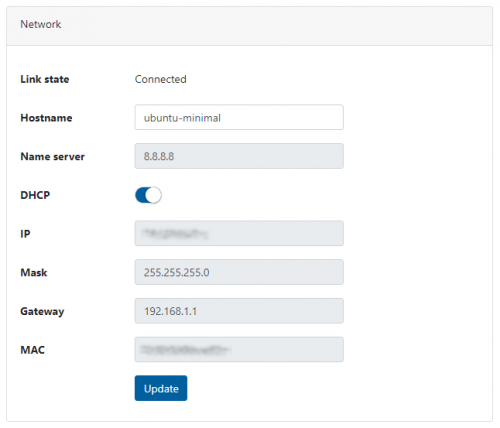
The Network section provides information about the vTAP network information, and the ability to edit it. The IP, Mask, and Gateway fields can be edited if DHCP is disabled.
CA certificates
CA certificates can be added in this section.
This is necessary, for instance, in cases in which the environment the vTAP is installed in has its own certificate authority, which does not allow a secure access to the internet from inside the vTAP, and thus prevents connections to the Cryptlex server, which is necessary to activate and maintain the license.
Syslog
The Syslog tab displays the logs of the vTAP system. On this page, the system logs can be refreshed, downloaded, or reset. The Syslog tab can also be used to configure remote collectors for the system logs. This can be done by clicking the Remote Servers button and using the view that appears to configure the remote logging server details.
Support
The Support tab provides access to support files embedded in the vTAP instance: the user manual (this document), REST API documentation, and Ansible library.