Port management
The Port Management page is a graphical representation of the system, providing detailed status information and allowing an easy configuration of each interface (port), as well as a more detailed view of the attached SFP modules. Besides the visual overview, the port information is also provided in a list view.
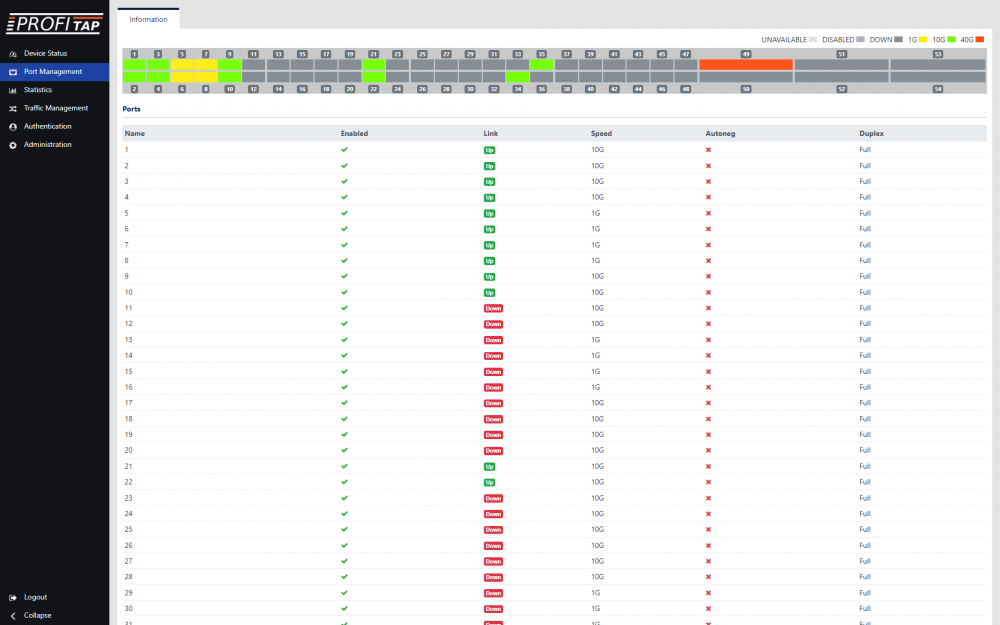
Configuration of a port is done by left-clicking on its graphical representation, thus exposing the following menu:
- Port: Shows the port number.
- Status: Displays additional information about the selected port: the current state of the port, the Tx and Rx bandwidth statistics, and the transceiver information (if present). This window also allows the port label to be changed, the transceiver TX signal to be enabled or disabled, and a VLAN tag to be added to the frames received through the interface.
- Enable/Disable: Allows the user to enable or disable a specific interface.
- Speed: Allows the user to set a specific speed for an individual port. Note that for the SFP+/SFP28 ports, the user cannot set individual port speeds, as these ports are grouped by 4 in the data plane. The interface will change the speed configuration in a consistent way, however it is the user’s responsibility to make sure that the connected modules are capable of the selected speeds.
- Split/Unsplit: (Only for QSFP+/QSFP28 interfaces): this option allows the user to use the interface as a combined set of 4xSFP+/4xSFP28 ports. This is necessary in order to use split cables.
- Reset: Allows the user to reset the port configuration to the default state.
Note: Enabling or disabling tags will momentarily restart the filtering engine, resulting in a brief brake in the output flow.
Note 2: Setting any port's speed to 25G, or from 25G to any other speed, will trigger a momentary reset of the device interfaces. This will briefly impact the traffic flow.
Note 3: Depending on the SFP model, configuring an interface from 1G to 25G may generate temporary traffic flow issues. This can be mitigated by first switching the interface to 10G, and then to 25G.